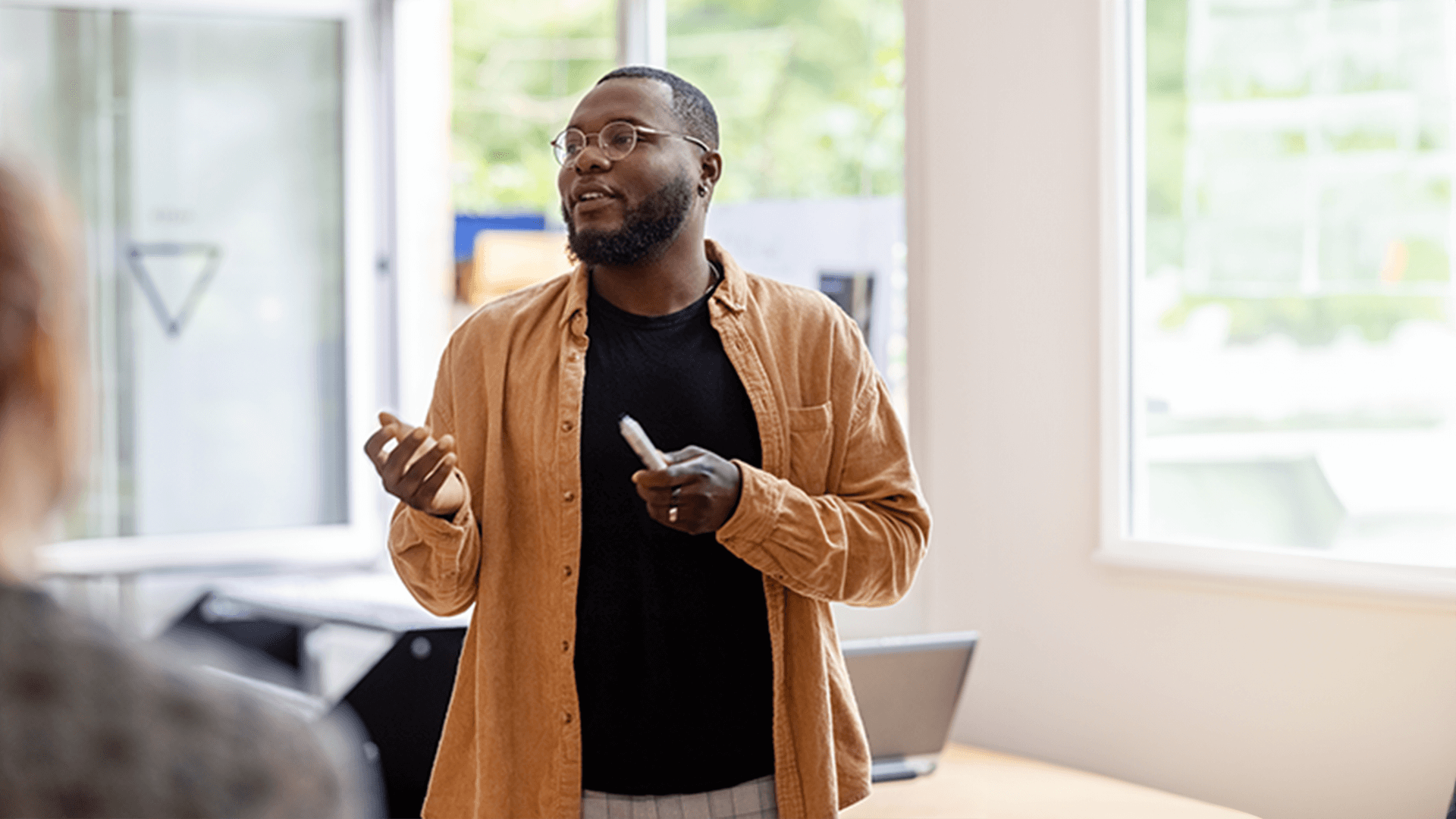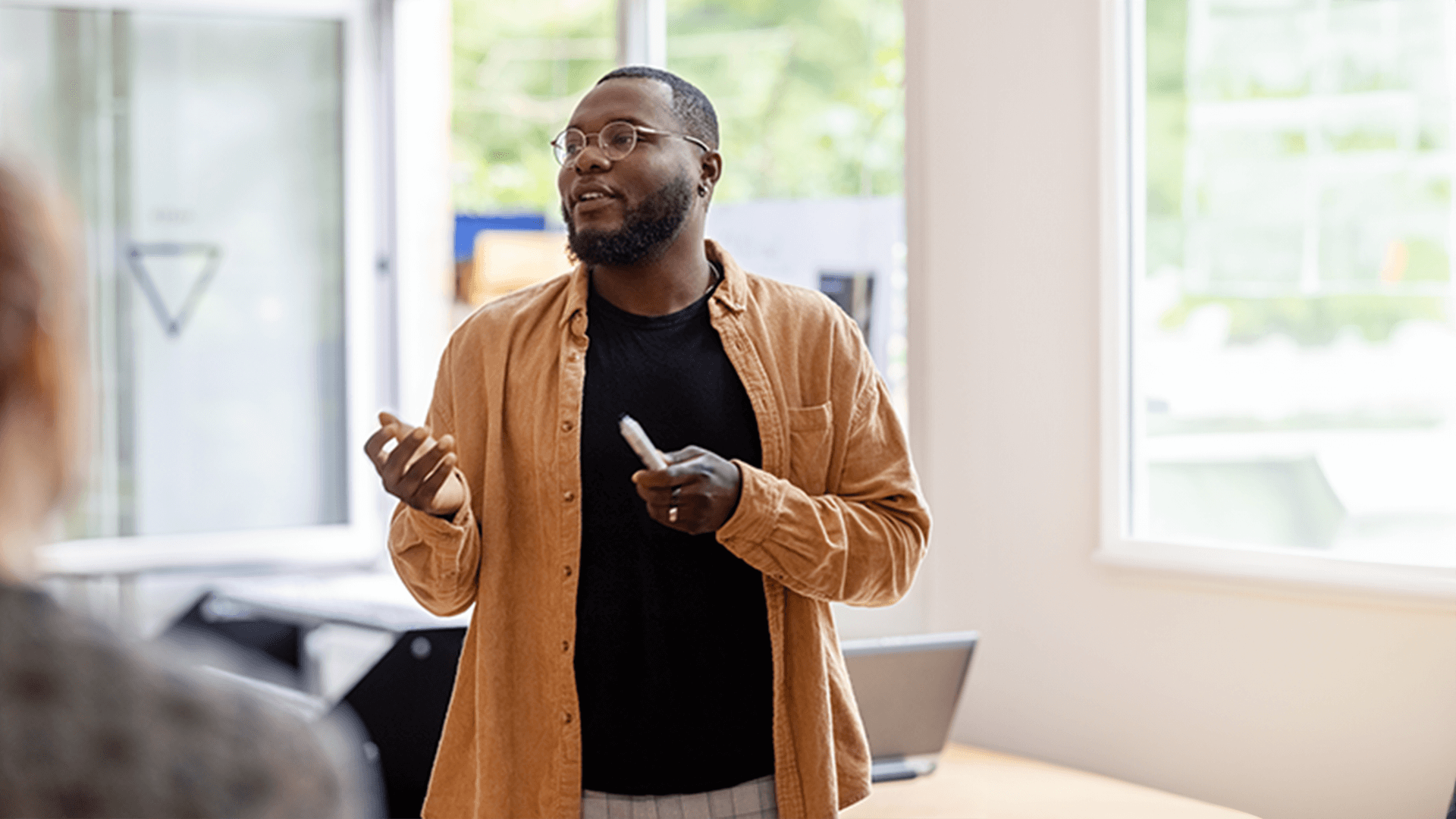Many nonprofits have similar questions as they consider applying for a Truist Foundation grant. In this video, we'll share answers to common questions we receive at Truist Foundation. What types of organization does Truist Foundation support? We support five zero one(three) organizations and five zero nine(three) supporting organizations.
We do not consider requests from private foundations, but fiscally sponsored projects are eligible to apply. Does Truist Foundation support capital campaigns? Yes, we support capital campaigns if the following criteria are met. First, the purpose of the campaign must be aligned with one of our strategic pillars. And second, the organization must have at least sixty percent of its fundraising goal secured before submitting the application to Truist. This includes donations, cash and pledges.
We like to see that your grassroot supporters are contributing before we consider capital campaign requests.
What is the typical grant amount I can apply for?
Grants are assessed based on the merit of the application, which includes evaluating the program, the budget allotted to the program, and the organization.
We don't want to be a sole supporter of a project, program or initiative. So, part of the review for your budget will also identify other supporters and their investments, which influences our investments. Sustainability of the project you're requesting funding for should be a factor as well.
Our grants span a wide range, but our local and regional based investments minimum is five thousand dollars And our support ranges based on our assessment of the application.
Our national grants are sometimes one million dollars or more.
Another factor to keep in mind is that we will consider partial funding of a request if alignment is there and we cannot meet the full request amount.
Can you tell me more about what Truist Foundation does and does not support?
We will provide project support for programs that align with our pillars.
We'll support capacity building and capital needs.
We will consider support for seed funding to launch a program or a project that aligns with the pillars.
We understand that sometimes it's really hard to get the project off the ground, and we want to consider those requests.
Conversely, we will not consider requests for general operating or recurring expenditures.
We do not consider requests for annual grants.
We do not consider requests for scholarships or endowments, sponsorships, fundraising events, or documentaries or films.
We also do not consider requests for anything that falls outside of our pillars.
Do you support programs or organizations that fall outside of the Truist footprint? Truist Financial Corp operates in seventeen states and the District of Columbia.
So we focus a significant portion of our giving in those locations, which includes the entire southeastern seaboard over to Texas and up to the mid Atlantic region.
Exact regions are listed on our website.
Additionally, we have several opportunities to support local or national organizations and programs that stretch coast to coast.
So if your organization has programming that aligns with one of our pillars, please consider applying.
For more information, please visit our FAQs at truis dot com slash foundation.